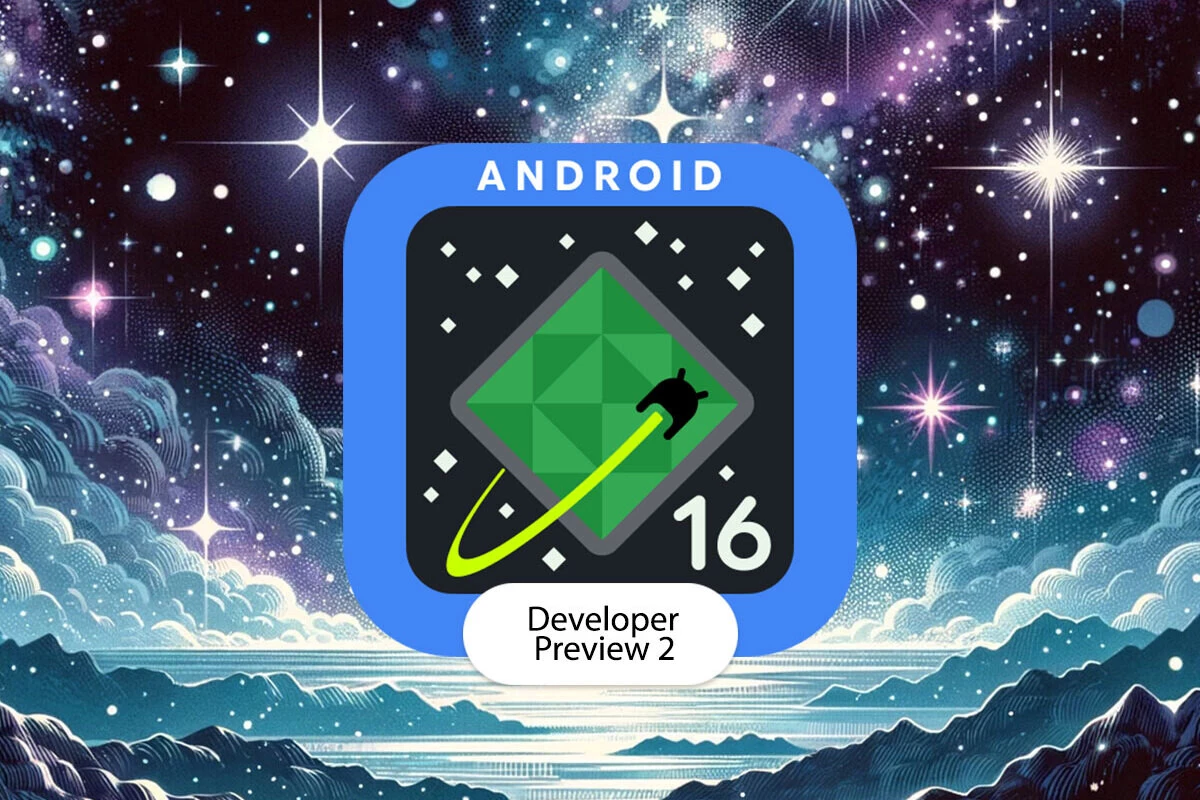How to activate guest mode on Android
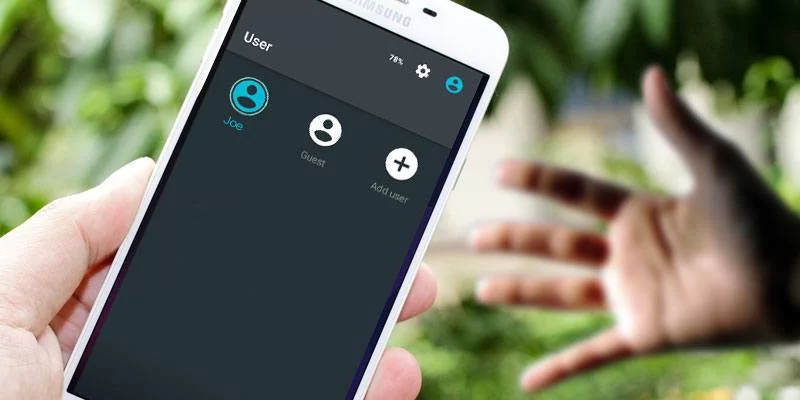
In today’s world, it’s the smartphone that knows all our secrets. And when someone calls us or takes a picture of us, it gives us a lot of anxiety. I also experienced this moment several times before using Android Guest Mode.
Yes, this cool feature is also a relief when you have to provide a cell phone to your friends or children. If you want to know more about Android Guest Mode and how to use it, read this article to the end.
What is Guest Mode?
Android Guest Mode is a cool feature that automatically creates a temporary account when activated and restricts access to certain native apps like Gmail, Maps, Browser, Music Player, and Image Files. This prevents guest users from accessing messages, contacts, emails, photos, videos, etc.
And your personal data is completely hidden. If guest users need to use a specific app, they can download it from the Play Store, but they must first log in with their account. Similarly, to like or leave a comment while watching a video, you must log in to your account. By default, guest users are restricted to guest mode, so they cannot make calls or send messages to anyone.
How to Enable Guest Mode on Android
Enabling guest mode on Android is a simple process, but the process can vary depending on the Android version or device manufacturer. To use guest mode on Android, follow these steps:
Unlock your device and swipe down from the top of the screen. Tap the profile icon in the notification bar.
Click the Add Guest Now icon to switch to the guest account using the default account. The “Make Guest” message will appear, and you can switch from Android to guest mode.
Now, once you’re in guest mode, you’ll only have a few apps by default, most of which are pre-installed. In guest mode, apps you downloaded from the Play Store won’t appear.
How to Return to the Default Guest Mode Account on Android
When the other party answers the call, you can easily switch to the default guest user by doing the following:
Swipe down from the top of the screen.
Click the profile icon in the notification bar (the username or owner name is optional). If you choose the owner, you can continue the guest session later if necessary.
However, if you don’t think you need to activate the guest account for the same user later, tap Remove Guest.
A message will appear on the screen confirming that removing the guest account will delete all apps and their data in the session. Click Remove to confirm.
You will now be switched to the primary account without having to enter the password or passcode used to unlock the device first.
Now all notifications you receive when your device is in guest mode will begin to display.
How to Permanently Add Guest Users on Android
If you often share your Android phone with friends or family, it’s always recommended that you follow the steps below to permanently set up a guest user on Android:
Unlock your phone and swipe down from the top of the screen.
Tap the profile icon in the notification bar.
Now click the Add User icon.
A notification will appear asking you to confirm. Click OK to confirm. (Setting up a new user means the user must set up their own space on the device.)
Now, in the notification bar, you’ll see another profile icon called “New User.”
Clicking the new user profile icon will take you to the new user account you created.
Now you must set up the user account by clicking the Continue button. Your device may check for available updates.
Newly created users will need to log in to their Google account and create one if they don’t already have one. You can skip this step, but you won’t be able to download apps or other content from the Play Store or use other Google services.
New users can set their account to lock or lock user-defined screens. To return to your default account, simply clear the screen and, in the Notifications tab, select your default account.
What if Guest Mode isn’t available on my Android device?
The option for multiple user accounts and Guest Mode may not be available on your Android device. But the good news is that there are several Guest Mode apps available. P25